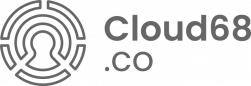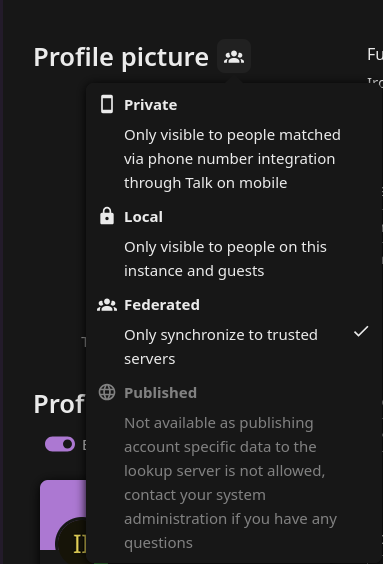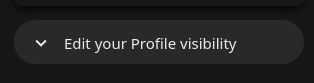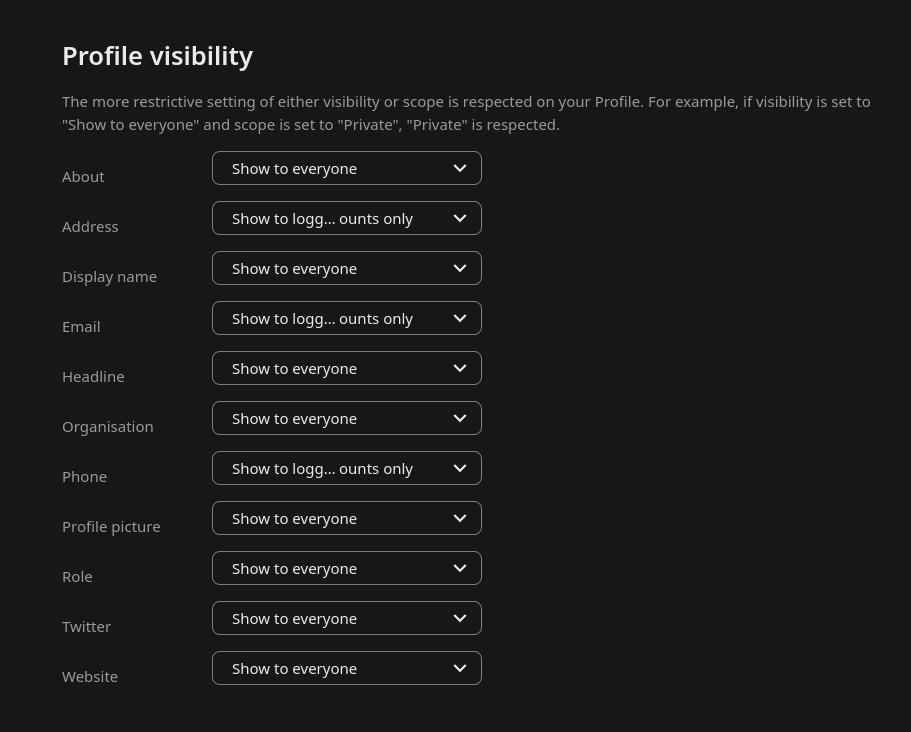Profile visibility on Nextcloud
The steps below will allow you to configure with ease your profile visibility according to your privacy needs.
In order to manage your profile visibility on Nextcloud, you have to go to your Profile Settings by clicking on Settings on top right corner of Nextcloud.
After clicking your profile icon, the menu below pops up. Click Settings.

Once inside the settings, you will see a lot of fields with your information. Next to each field there is an icon, either a lock or something else as seen below.
When clicking the icon, you can see some options pop up. Amongst the options you have Private, Local, Federated, etc.
As per description if you want to have your information Private you can click Private. If you want to have your info visible to people on the same instance as you, choose Local and if you want federated servers to see your profile, you can choose Federated.
After you are done configuring the fields, on the bottom of your profile, click the "Edit your Profile visibility" button.
It will take you to this menu.
There are three options: Show to everyone, Show to logged in accounts only, and Hide. If you want your colleagues on the same instances to have access to your profile info, you can choose Show to logged in accounts only, otherwise you can Hide your info.