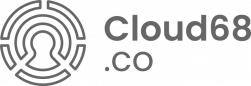How to add a new DNS record to your Namecheap account
-
Login into the account where the domain was purchased
-
locate the domain which you wish to add the DNS record (you could have purchased multiple domains)
-

-
Click Manage
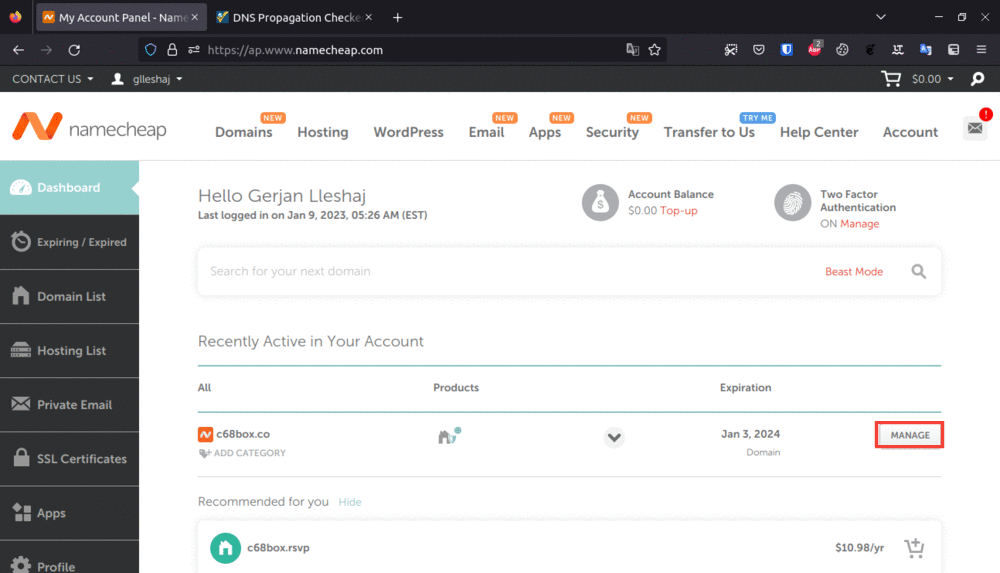
-
Click Advanced DNS
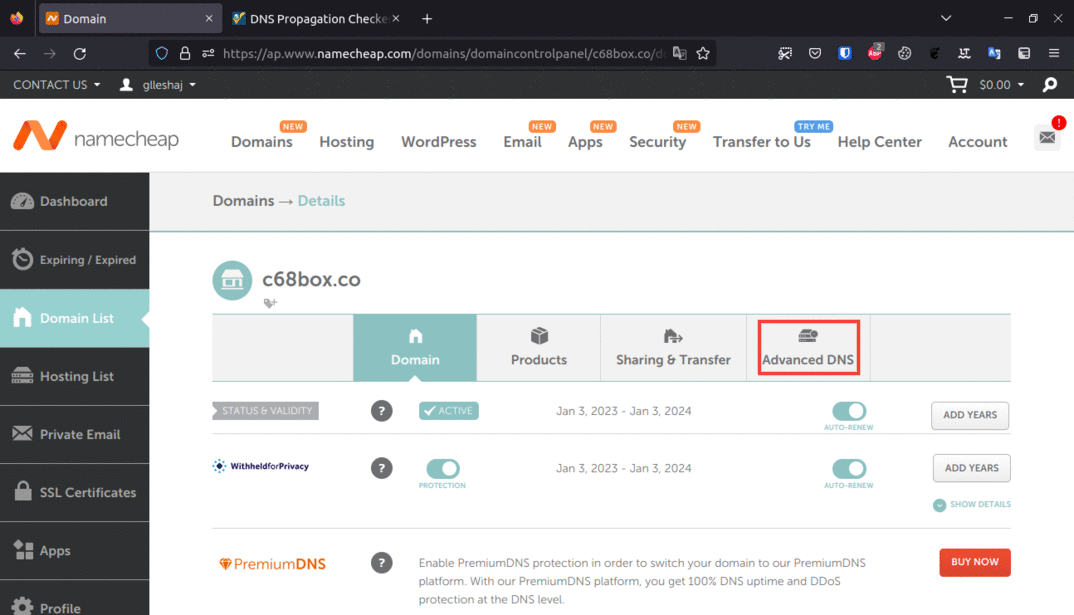
-
Scroll down if needed and click add new record
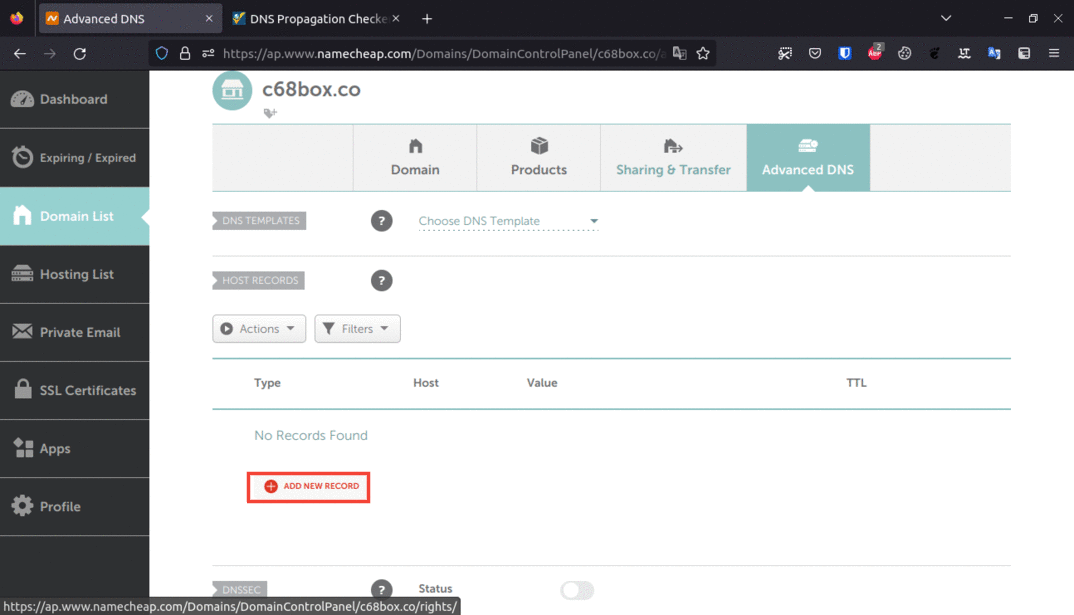
-
select the type of record (this info will be provided on the email, if you chose to use a subdomain the record type will be cname)
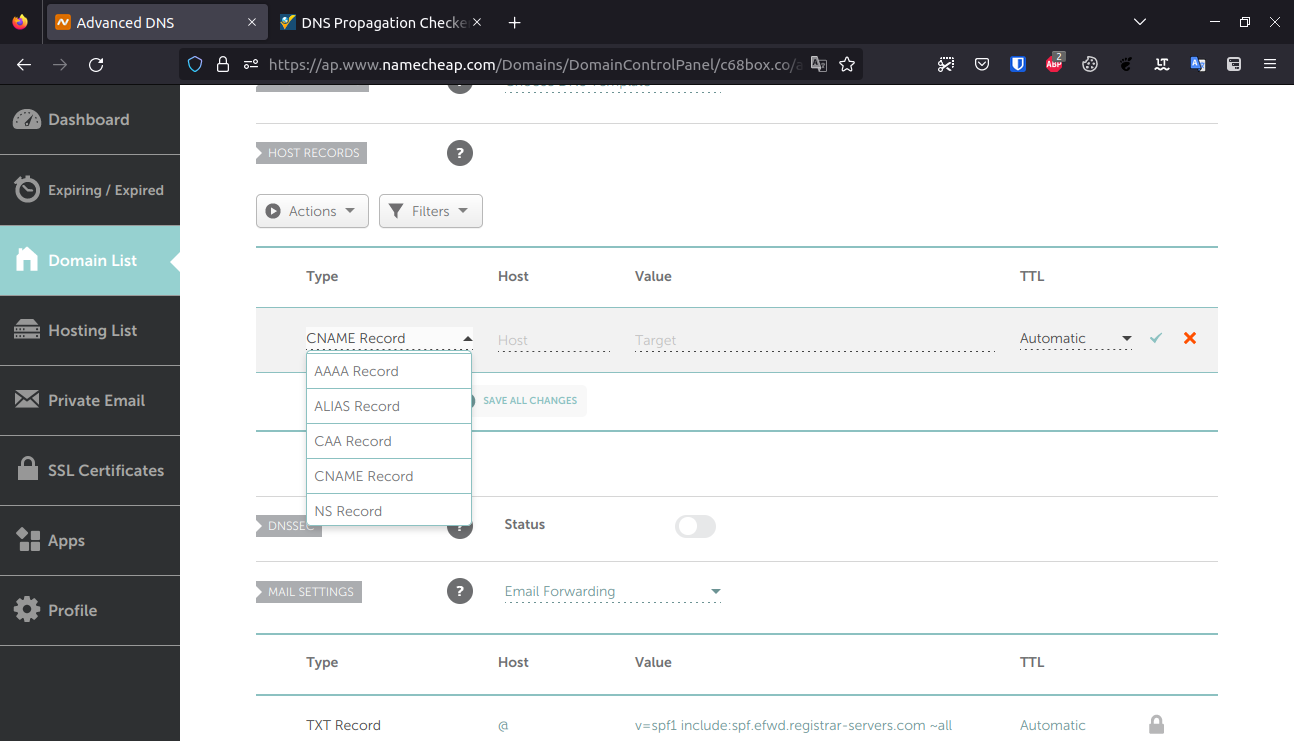
-
On the host field type the details send on the email ( in most cases will be a subdomain for example cloud.example.com, in this case you will need to input cloud on the host field)
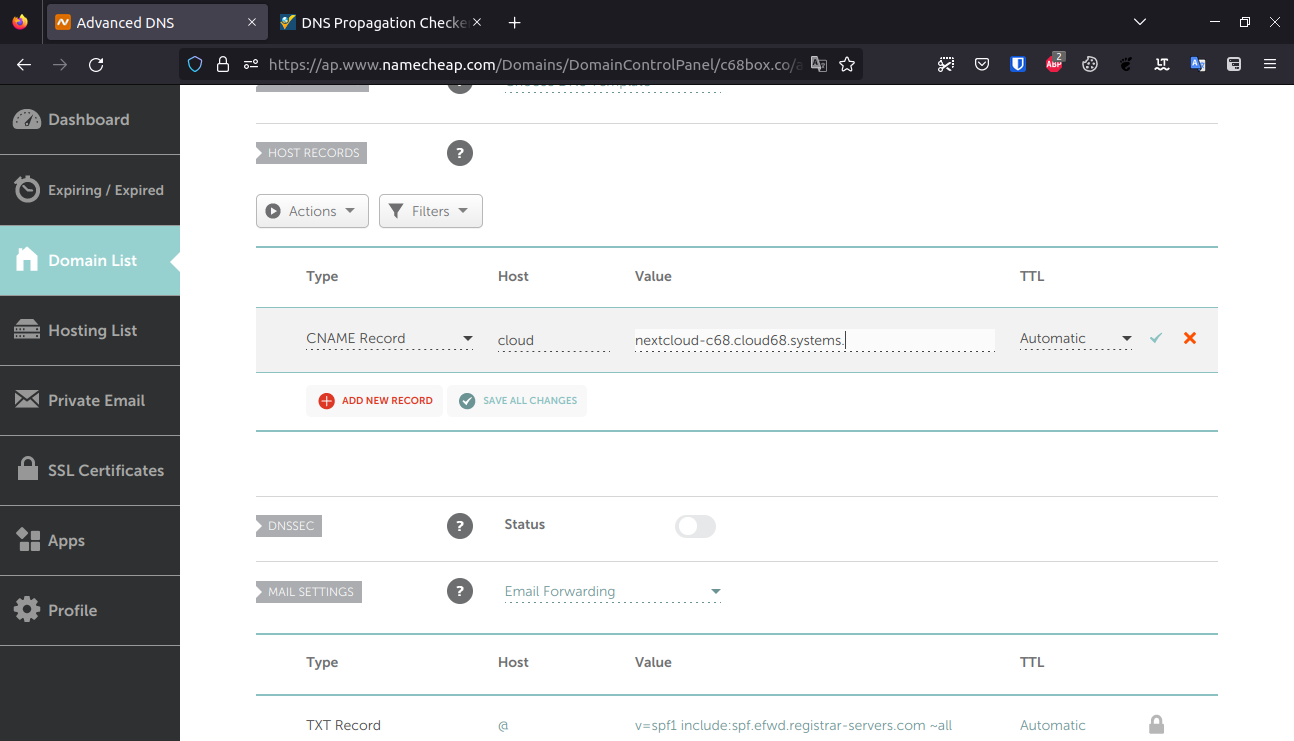
-
on the value field input the info which is provided on the email (example of the value platform-subscriber.cloud68.systems.)
-
click the “v” button to save
youyour changes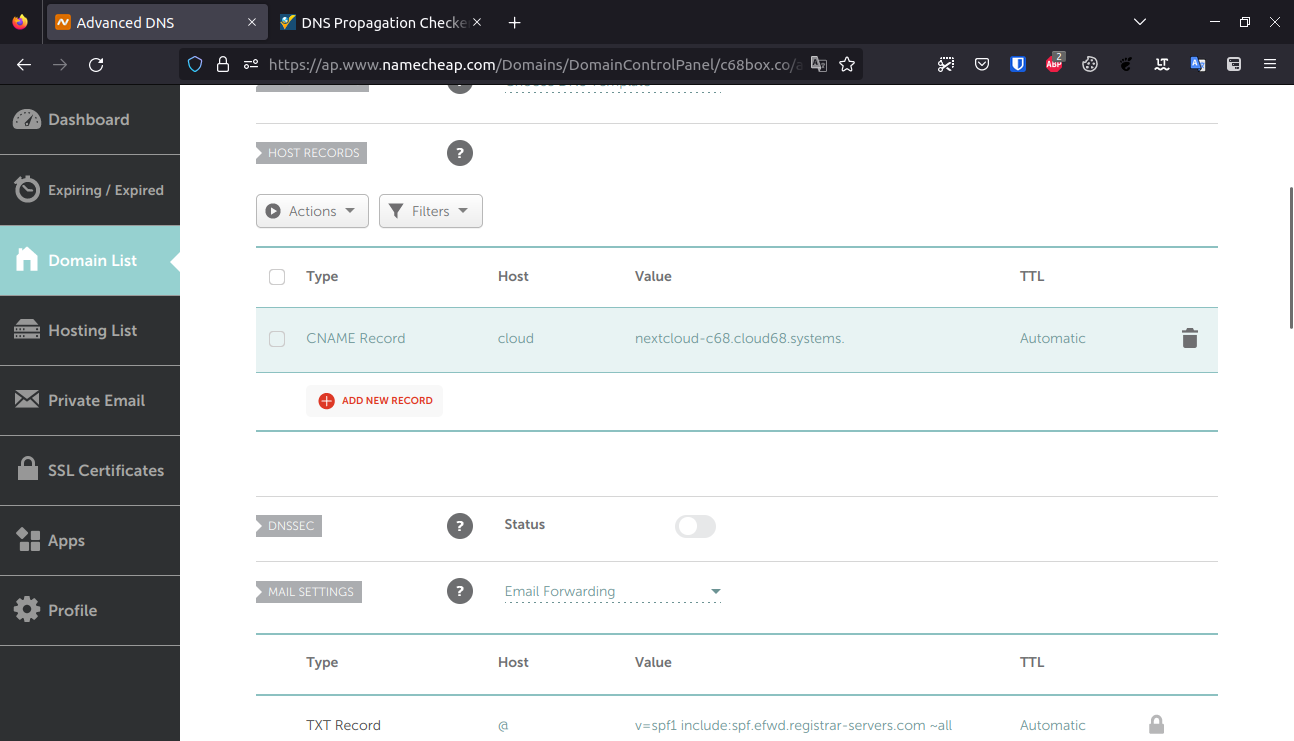
Once these settings have been saved, you have successfully changed the DNS records for your domain. These changes may take 1 - 4 hours to propagate throughout the web.
You can use this website https://www.whatsmydns.net/ * to check the propagation of your newly added DNS record. Please be careful to select the appropriate record type.
- We are not affiliated with this site, feel free to use any other site.