Nextcloud
Some things that might help you while using your Nextcloud instance. To learn more about our Nextcloud managed hosting service, visit: https://cloud68.co/instances/nextcloud.
Manual
New Nextcloud user? Here is the user manual that will help you navigate your instance easier: https://docs.nextcloud.com/server/latest/user_manual/en/. Also, this might be handy to check before opening a support ticket for your instance.
Software update frequency
For information about the way we handle software updates, please visit https://docs.cloud68.co/books/faqs-tech-support/page/scheduled-maintenance-software-updates.
Installing Nextcloud apps
What are Nextcloud apps?
Nextcloud apps from their name are "mini applications" that extend the functionality of Nextcloud. For example, Nextcloud does not include any email client out of the box, so you have to install snappymail (https://apps.nextcloud.com/apps/snappymail) to get this functionality or if you wish to make forms the app Forms (https://apps.nextcloud.com/apps/forms) offers this functionality.
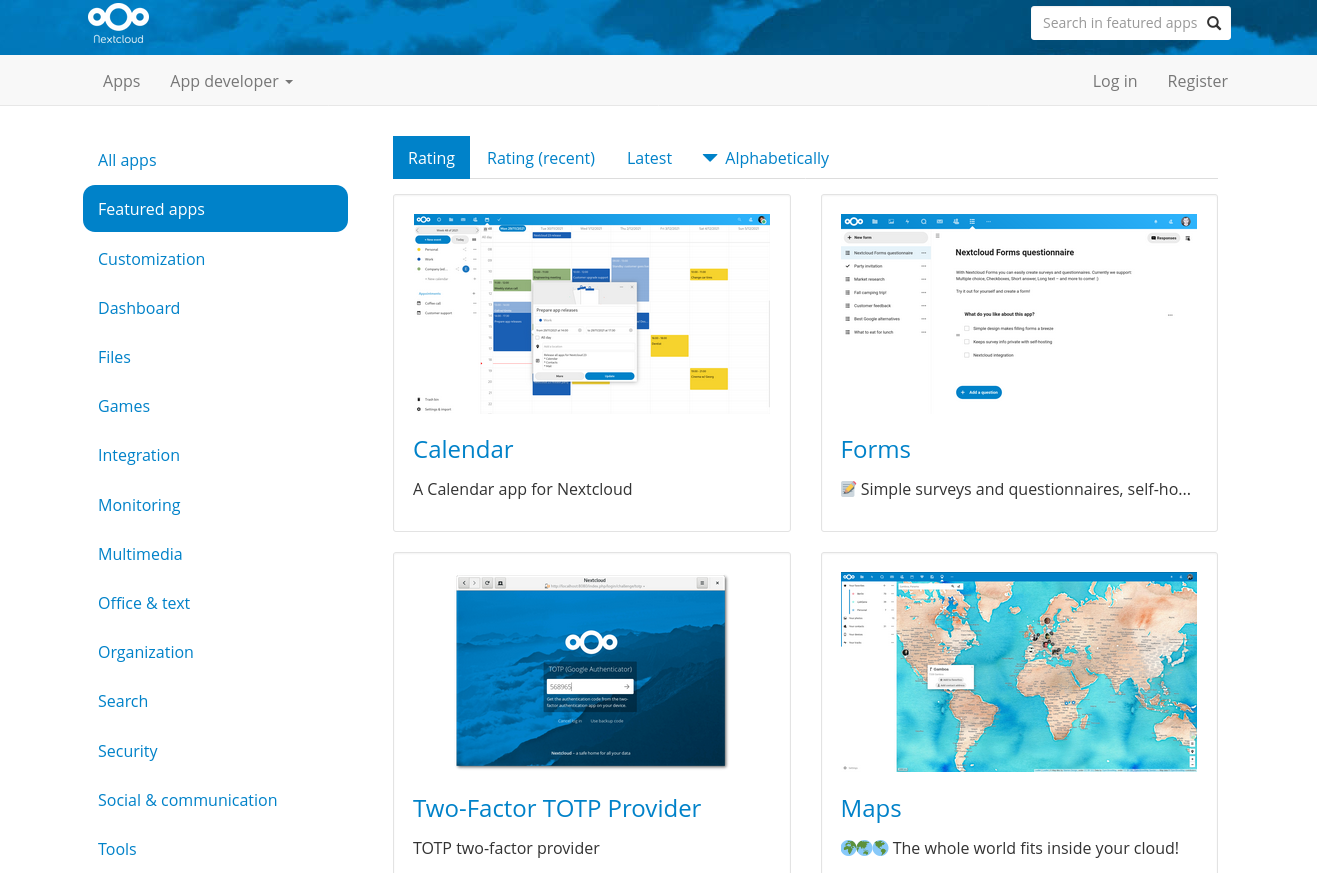
How can I install an app?
To install an app, your account will need to have admin permissions. If you don't have admin permissions, you can ask your it admin or your colleague that is in contact with us to install the app you need.
If you have an admin account, you can install the app by following the steps below:
1. Login into your account
2. click your profile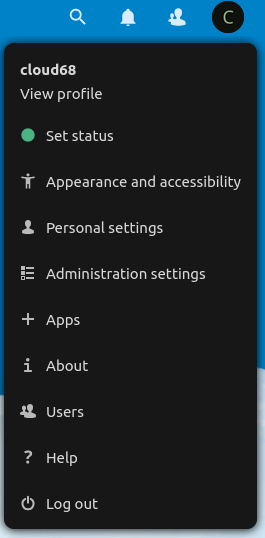
3. Click apps
4. Search for the app you need by clicking the loop icon or by pressing CTRL+F on the keyboard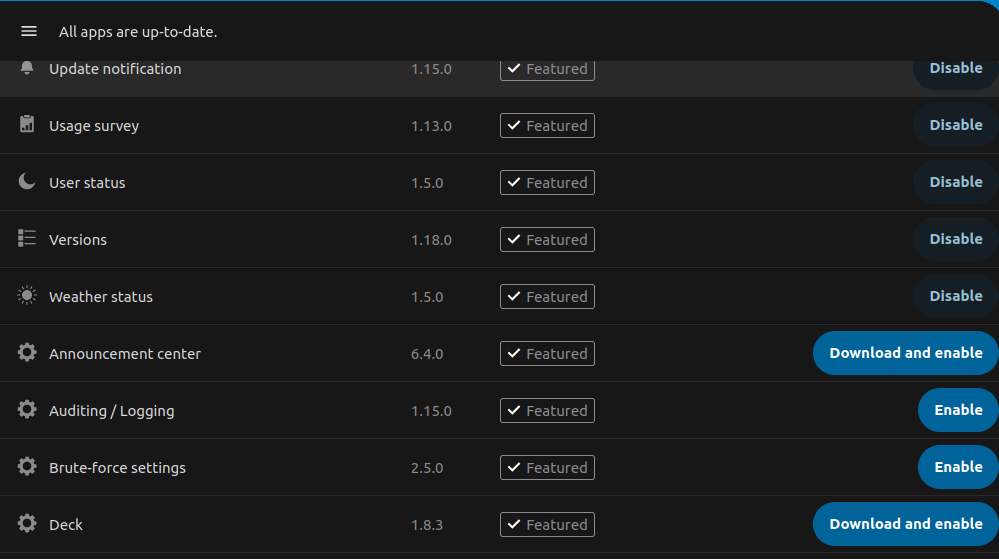
5. Click install and enable
Generally speaking you should be able to install any app, some apps are marked as untested. We suggest for you to not install them, but if you really need it, please open a support ticket, so we can test it for you. We propose this because some untested apps can make your instance inaccessible, thus you are unable to remove the conflicting app.
Nextcloud data encryption
While we of course can't (and don't want to) prevent you from enabling, we would like to caution you to take into consideration the following:
Server Side Encryption provides protection for data on 'external storage' (using external storage app) as the files are encrypted before being uploaded to external storage, and the keys never leave the Nextcloud server. When external storage is not used and a server-wide key is used (which is often the case in our configurations), server side encryption would only cause additional overhead, not just in terms of performance, but also size, as encryption adds more data to files and therefore makes them bigger. In addition, we've also observed some pretty nasty cases of the encryption feature breaking down, and it usually isn't that pretty because in one of our experiences, it has caused a week of downtime. So, unless you're using external storage for Nextcloud, we'd recommend leaving it off.
If what you're looking for is more towards end-to-end encryption (meaning files are encrypted before even being uploaded to Nextcloud), while there is https://apps.nextcloud.com/apps/end_to_end_encryption, its reviews are ... not positive. Some of our subscribers have had success using https://cryptomator.org/ though!
Nextcloud + OnlyOffice
OnlyOffice, stylized as ONLYOFFICE, is a free software office suite developed by Ascensio System SIA, a company headquartered in Riga, Latvia. It features online document editors, platform for document management, corporate communication, mail and project management tools.
Website: https://www.onlyoffice.com.
Nextcloud and OnlyOffice packages
With every Nextcloud Medium+ package you recieve also access to our OnlyOffice deployment: https://cloud68.co/instances/nextcloud#pricing.
Limitations with OnlyOffice
ONLYOFFICE officially offers different versions of its online document editors packaged as ONLYOFFICE Document Server: Community, Enterprise and Developer editions. Since, the Enterprise editions are proprietary offers, we only offer OnlyOffice Community edition.
To review the details of the limitations of the OnlyOffice community edition please visit: https://www.onlyoffice.com/en/compare-editions.aspx
Mobile editing limitations
Currently, it is not possible to edit documents on mobile if your instance is using OnlyOffice.
Mobile editing was possible on previous releases of OO, but it was removed and after a community backlash it was added just to be removed again and to be released as a paid feature. You can read more on this thread https://github.com/ONLYOFFICE/DocumentServer/issues/805
If your team was previously editing on desktop and now is moving more to editing on mobile devices. We would suggest opening a support ticket and request for your instance to connected to our Collabora server.
If you really need to edit on mobile on OnlyOffice, you can check their prices here https://www.onlyoffice.com/workspace-prices.aspx#workspace-on-premises
Nextcloud + Collabora Online
Collabora Online is an open source online office suite that can be integrated into any web application, it is developed by Collabora Productivity, a division of Collabora. Collabora Online has LibreOffice at its core, it allows collaborative real-time editing of word processing documents, spreadsheets, presentations, and vector graphics.
It is a powerful online office suite that supports all major document, spreadsheet and presentation file formats, which you can integrate in your own infrastructure. Key features are collaborative editing and excellent office file format support.
Nextcloud and Collabora Online
Nextcloud Starter packages offered from our team include Collabora Online.
Limitations with Collabora Online
Our Collabora Online deployment as part of the Nextcloud Starter packages has a limitation of up to 10 documents, and 20 connections - to avoid the impression that it is suitable for deployment in large enterprises. For more info about this and user comments, visit: https://help.nextcloud.com/t/collabora-document-limitation-by-purpose-10docs-20connections/4425
Nextcloud Talk
By default, Nextcloud Talk uses Nextcloud's STUN server to establish peer-to-peer connections, as detailed in the official Nextcloud Talk documentation. The TURN server functions as a fallback solution and, based on our experience with Nextcloud Talk, is typically not required for most use cases. However, since internet service providers (ISPs) vary in their infrastructure configurations, we cannot guarantee that all meeting participants will be able to use Talk without potential connectivity issues.
Available Solutions
TURN Server Integration
We maintain a TURN server primarily for BigBlueButton that can be quickly configured for Nextcloud Talk if needed. This integration can be implemented upon request.
Participant Limits
- 5-10 participants: Should work well with the default configuration;
- More than 10 participants: Nextcloud recommends using their High Performance Backend (HPB), which requires a paid license.
Recommendations
Testing Approach
We recommend initially testing Nextcloud Talk without a TURN server configuration. Please notify us if any users experience connectivity issues. In our experience, performance may decline with groups larger than 4-5 participants without additional infrastructure.
Licensing Considerations
The HPB license from Nextcloud supports ongoing development of the platform, which makes business sense for Nextcloud as a company. However, this licensing model may not be ideal for smaller teams.
Alternative Solution Stack
For teams requiring robust communication tools, we often recommend our integrated solution stack:
- Nextcloud - File sharing and collaboration;
- Mattermost - Team chat and messaging;
- BigBlueButton - Video conferencing and webinars.
This combination provides solid communication capabilities while working around the limitations of individual solutions.
Common issues
Below are some of the most common issues some of our subscribers have reported. We will update this page with more such issues as reported from our Subscribers at support.cloud68.co, our support portal.
1. too many failed login attempts to Nextcloud
As every other modern platform, Nextcloud is also built with security in mind. One security element is brute-force protection. When you fail to log in multiple times in a short period of time, then the brute-force protection is triggered, and you will a message similar to it below.
To unlock your account, you will need to open a support ticket by emailing to support@cloud68.co and provide your public IP address. In case you don't know your public IP address, you can search on one of your favorite search engine for "my IP address".
If you wish to learn more about brute-force attacks, you can check out this Wikipedia article, https://en.wikipedia.org/wiki/Brute-force_attack.
2. enter password prompt when using SSO
As a protective measure, Nextcloud will prompt admin to enter their password when they e.x install a new app and haven't logged in in a while. An issue arises on Nextcloud instances that are using SSO (SingleSignOn). Since the authentication is handled by the SSO users on Nextcloud do not "really" have a password instead they have an authentication token. This means that you can't enter your SSO password on the prompt and have it confirmed.
To solve this issue two possible workarounds exist.
- Open a new support ticket, and we will handle the operation for you. (The admin account we have is created from the CLI so is not part of SSO)
- Log out of your instance and log back in again.
Note: at Cloud68.co we do NOT develop this software and all the names and trademarks of the software are owned by the entity behind the project.
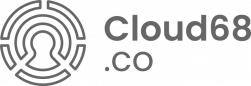
No Comments