How to add a new DNS record to your DreamHost account
One of the steps needed in order to set up one instance is for you (our Subscriber) to add a new DNS record to their domain. You can learn more about DNS here.
1. Log in to your DreamHost Control Panel and click Manage Domains under Domains.
2. Click the DNS link for the domain you wish to use.
4. Enter the host provided on our email into the Name field.
5. Select the CNAME option from the Type drop-down menu.
6. Enter into the Value field the data we have provided on our email. (Please make sure you also include the dot at the end.)
7. Click on the Add Record Now! button.
Once these settings have been saved, you have successfully changed the DNS records for your domain. These changes may to 1 - 4 hours to propagate throughout the web.
You can use this website https://www.whatsmydns.net/ * to check the propagation of your newly added DNS record. Please be careful to select the appropriate record type.
* we are not affiliated with this site, feel free to use any other site.
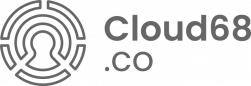
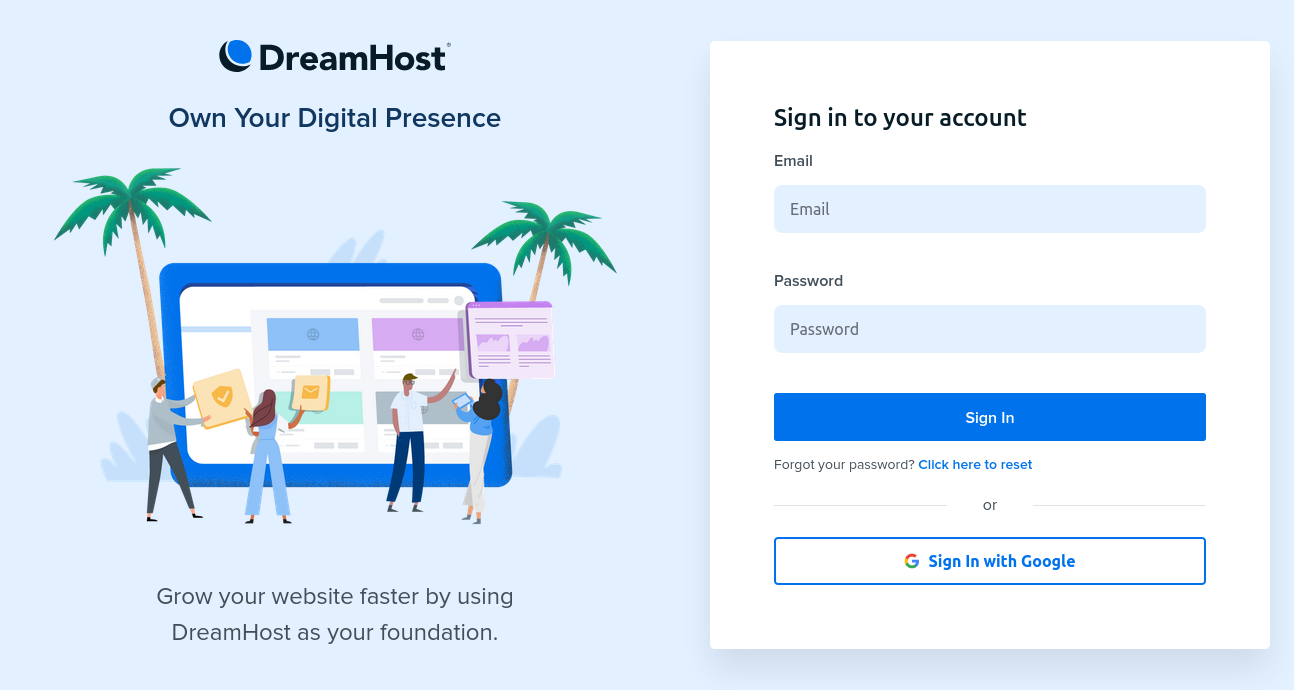
No Comments