How to add a new DNS record to your GoDaddy account
One of the steps needed in order to set up one instance is for you (our Subscriber) to add a new DNS record to their domain. You can learn more about DNS here.
To change the DNS on your GoDaddy account, please follow these steps:
-
Log in to your Account. https://www.godaddy.com/.
-
Navigate to Domains, select the domain that you wish to change the DNS settings on, and click Manage DNS.
-
Under Records, your current DNS settings will be displayed.
-
Click Add.
-
Use the details that will/are provided on the email.
-
Click save
Once these settings have been saved, you have successfully changed the DNS records for your domain. These changes may to 1 - 4 hours to propagate throughout the web.
You can use this website https://www.whatsmydns.net/ * to check the propagation of your newly added DNS record. Please be careful to select the appropriate record type.
* We are not affiliated with this site, feel free to use any other site.
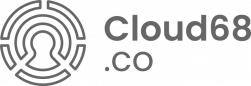
No Comments