How to add a new DNS record to your Hostinger account
One of the steps needed in order to set up one instance is for you (our Subscriber) to add a new DNS record to their domain. You can learn more about DNS here.
To change the DNS on your Hostiger account, please follow these steps:
-
Log into your Hostinger account (if you are not logged in already).
-
Click on domain and locate the domain you wish to add the new record (in case you have more than 1 domain).
-
Click the arrow on the right of the domain.
-
Right on top of DNS/Nameservers, you will see the domain nameservers, and below it, a section to choose between configuring DNS records, Child nameservers or DNSSEC. Click DNS records.
-
Select the DNS record type, type into the Name field the information we have/will provide on the email. We refer to this as Host on our email. On the "Points to" field, paste the info provided on the email.
-
Click Add record.
Once these settings have been saved, you have successfully changed the DNS records for your domain. These changes may take 1 - 4 hours to propagate throughout the web.
You can use this site, https://www.whatsmydns.net/ * to check the propagation of your newly added DNS record. Please be careful to select the appropriate record type.
* we are not affiliated with this site, feel free to use any other site.
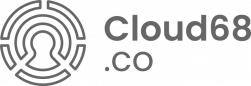
No Comments